Changing and modifying units system is easy in solidworks. Units play a major role in designing process.Using wrong units will collapse the entire designing process and also lead to manufacturing of poor products.
Hence correct system of units should bes used and must be checked.
How to change units for current drawing?
To change units for current drawing select units from bottom right corner of the solidworks modelling layout.
From the drop down list select the desired units.
(Note : The changes made here will be applicable to only current modelling part ).
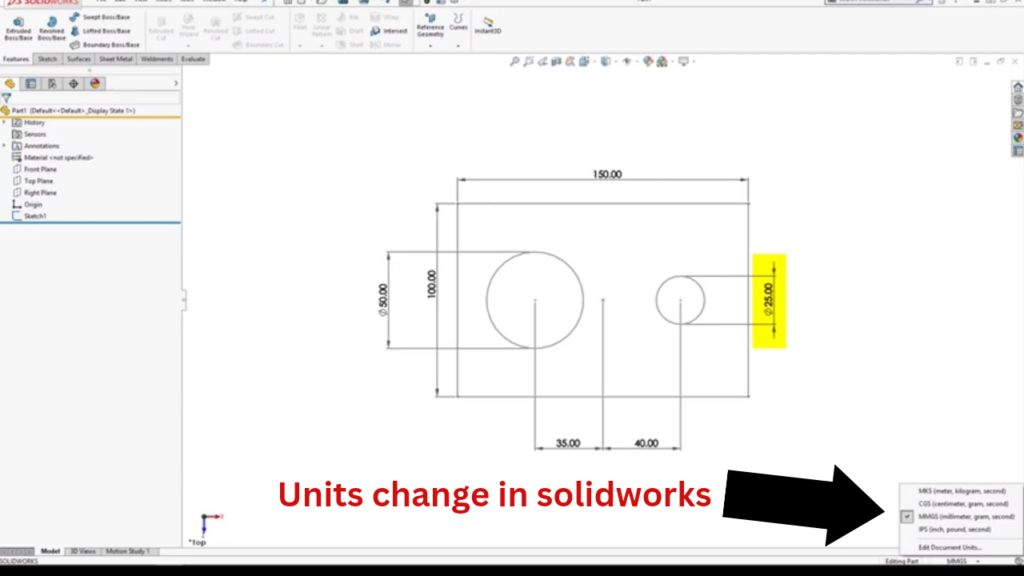
How to add custom units in solidworks?
To add custom units in solidworks select edit document styles from the bottom right corner.
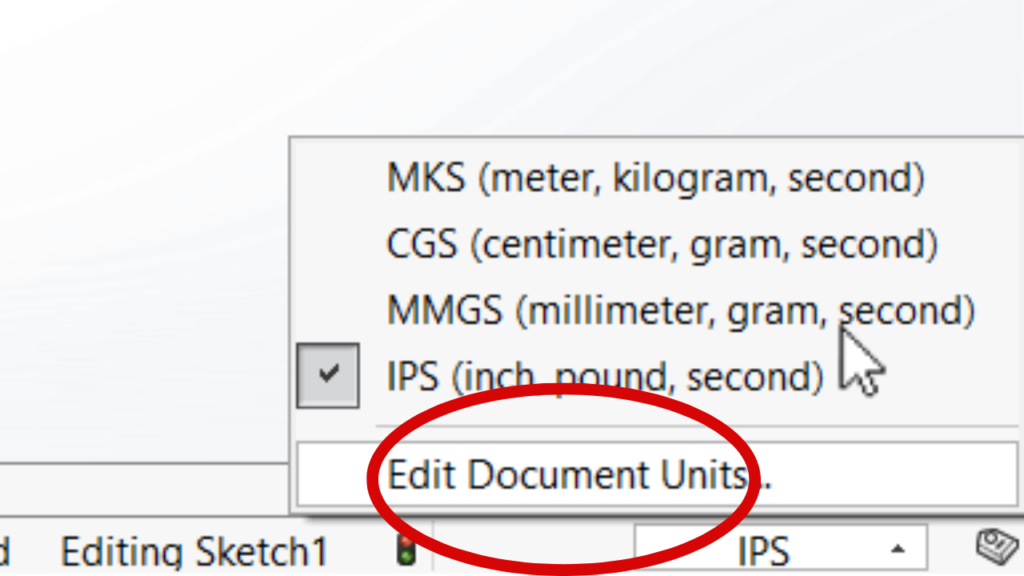
Then the document properties dialog box appears,select custom units and then save it.
Now when you select the units drop down list, the custom units is saved and can be easily accessed.
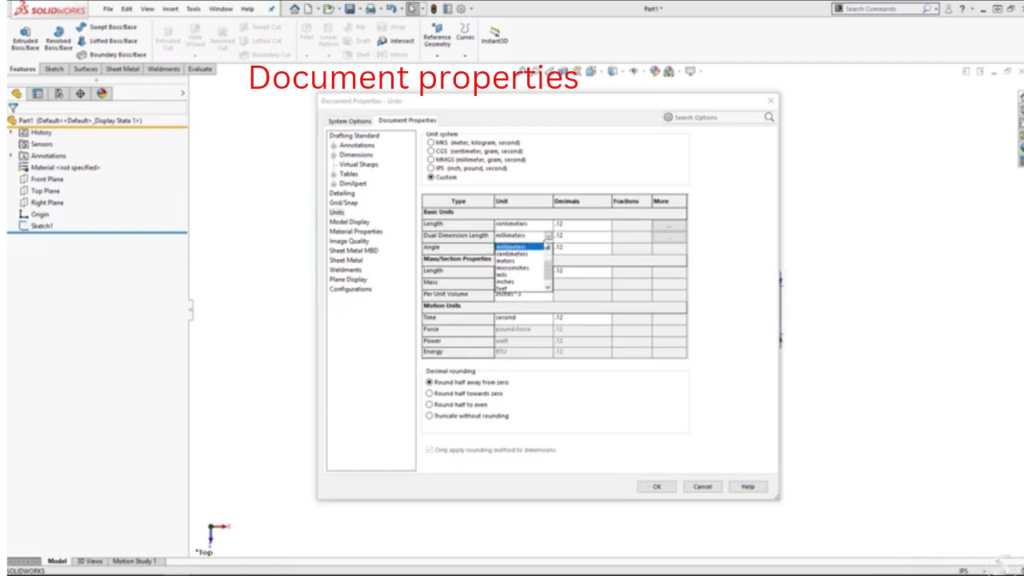
Units used in solidworks
IPS (inch, pound, second )
MMGS ( millimetre, gram, second )
CGS ( centimetre, gram, second )
MKS ( metre, kilogram, second ).
How to change the default units permanently?
To set a default unit system in solidworks select >solidworks > program data > templates > solidworks part templates. Now open the part template and select options and go to document properties and set the desired unit system.
If your file is in read only mode, just save the file to turn it off.
You can also modify the units in dimension dialog box.
For more video tutorials check out the following playlist
