SOLIDWORKS RENDERING
The solidworks rendering tools helps the viewers to visualize their concepts and ideas through realistic rendering.To activate the rendering tools in solidworks,select render tools from the command manager.
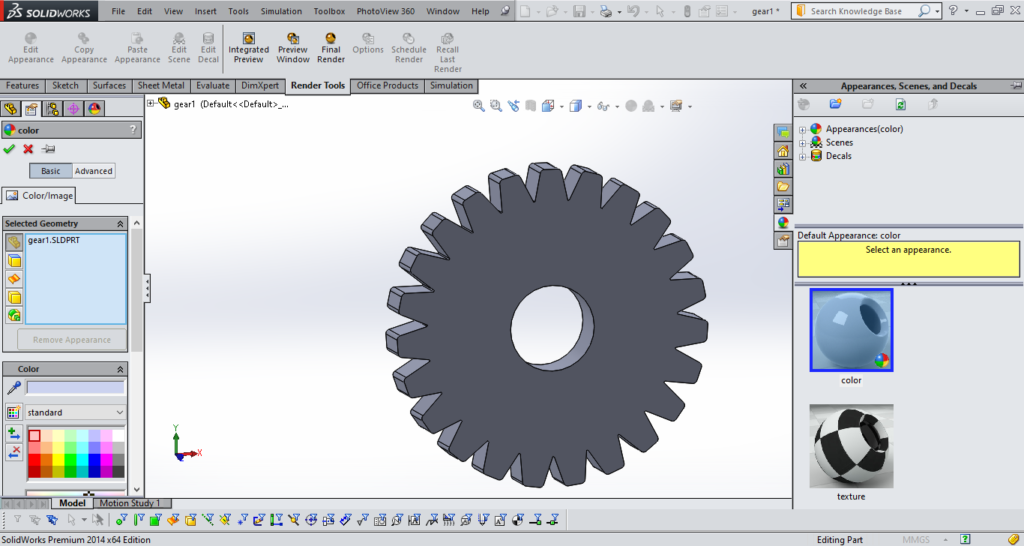
In the above example,i have drawn a simple gear and now i am going to apply material to it.
To apply a material for your solidworks model,select appearence.
In solidworks we use three main rendering tools
- Appearence
- Scenes
- Decals
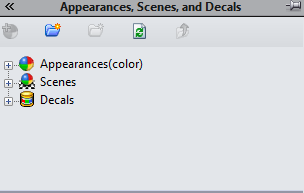
Appearence
The appearence tab is used to apply the material to the solidworks model.
The appearence tab consits of the following materials such as
- plastic
- metal
- rubber
- glass
- fabric
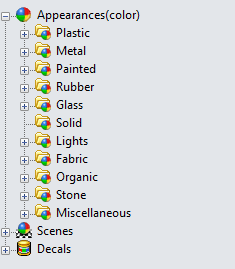
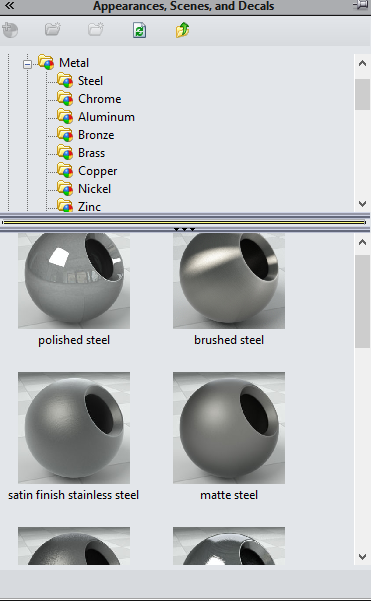
To add the material just double click or just drag the selected material into the model.For more information check out the video below
SCENES
With scenes feature,we can easily import the background images for our solidworks model.
The solidworks scenes manager consits of the following options
- basic scenes
- studios scenes
- presentation scenes
- background scenes
To apply background for your solidworks model, select scenes and click on background images and choose the desired background.

Decals
Decals are the logo images or brand name for your solidworks model. Solidworks contains predefined logo images.
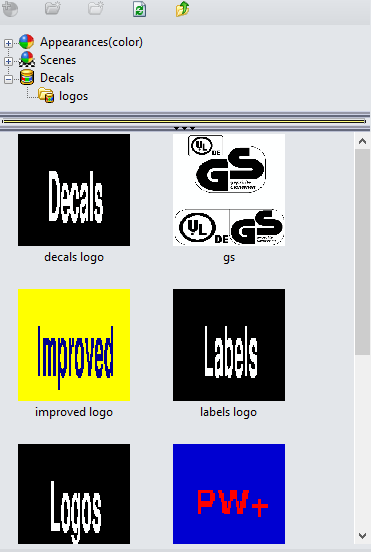
To import logo select decals and just drag the desired logo into your solidworks model.
In the image below,solidworks logo is imported into the gear model.

