If you’re encountering an error with Bluebeam in AutoCAD, it’s often related to the Bluebeam plugin or PDF generation issues.
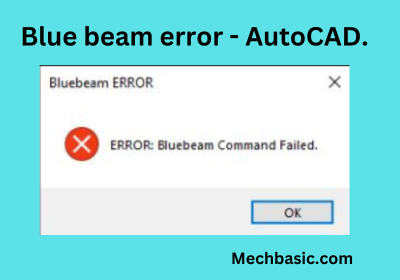
In this article
- Bluebeam in AutoCAD.
- Does Bluebeam Revu support AutoCAD plugins?.
- Bluebeam error in AutoCAD[Solutions].
- How do I Reset my Bluebeam CAD plugin?
Bluebeam in AutoCAD:
Bluebeam is not part of AutoCAD itself but rather a separate software tool used in conjunction with AutoCAD and other design platforms. Bluebeam, specifically Bluebeam Revu, is a PDF-based markup and collaboration tool widely used in the architecture, engineering, and construction (AEC) industries.
Does Bluebeam Revu support AutoCAD plugins?
Yes, Bluebeam Revu supports AutoCAD plugins, but this functionality depends on the edition of Bluebeam Revu you have installed
Bluebeam error in AutoCAD[Solutions]:
Below are common errors and their solutions:
1.Bluebeam Plugin Missing in AutoCAD
Symptoms:
- The Bluebeam tab or toolbar doesn’t appear in AutoCAD.
- You can’t use Bluebeam’s features like batch plotting or direct PDF creation.
Solutions:
- Ensure Bluebeam CAD or eXtreme Edition is Installed: The Bluebeam plugin for AutoCAD is only included with the Bluebeam Revu CAD or eXtreme editions, not the Standard edition.
- Reinstall the Plugin: During Bluebeam installation, ensure the AutoCAD plugin is selected. If it’s missing:
- Go to Control Panel > Programs > Bluebeam Revu > Modify.
- Check the option for AutoCAD plugin and reinstall it.
- Manually Load the Plugin:
- Type
APPLOADin AutoCAD. - Navigate to the folder where Bluebeam is installed (e.g.,
C:\Program Files\Bluebeam Software\Bluebeam Revu\Pushbutton PDF). - Load the file named
Bluebeam.addin.
- Type
2. PDF Printing or Exporting Errors
Symptoms:
- AutoCAD crashes or freezes when exporting a PDF.
- PDF files are not created or are corrupted.
- Output is incomplete or missing layers.
Solutions:
- Update Software:
- Ensure both AutoCAD and Bluebeam are updated to the latest versions. Compatibility issues often arise with outdated software.
- Check Page Setup:
- Ensure the correct page setup is selected in AutoCAD for Bluebeam PDF export.
- Use DWG to PDF.pc3 or the Bluebeam PDF driver, depending on your configuration.
- Repair Bluebeam PDF Driver:
- In Bluebeam, go to Help > Administrator > PDF Printer > Repair.
- Restart your system after the repair process.
- Reinstall the Printer Driver:
- If repairing doesn’t work, uninstall and reinstall the Bluebeam PDF printer.
3. Bluebeam Studio or Hyperlink Issues
Symptoms:
- Hyperlinks in PDFs generated from AutoCAD don’t work.
- Bluebeam Studio errors occur during PDF review.
Solutions:
- Enable Hyperlinks:
- When exporting to PDF, ensure the Create Hyperlinks option is enabled in the Bluebeam plugin settings.
- Check Layers:
- Ensure that all necessary layers are turned on in AutoCAD before exporting. Some layers might be hidden in the PDF.
- Studio Connection Errors:
- If Studio isn’t connecting, check your network connection or firewall settings.
4. Performance Issues (Lagging or Crashing)
Symptoms:
- AutoCAD slows down or crashes when using Bluebeam.
- Bluebeam plugin causes AutoCAD to freeze.
Solutions:
- Optimize Drawing Files:
- Use commands like
AUDITandPURGEin AutoCAD to clean up your drawing before exporting.
- Use commands like
- Disable Problematic Plugins:
- Conflicts with other AutoCAD plugins can cause errors. Temporarily disable non-essential plugins.
- Adjust Bluebeam Settings:
- Open Bluebeam Revu, go to Preferences > Advanced and reduce the resolution or disable certain advanced features during PDF generation.
5. Licensing or Activation Errors
Symptoms:
- Errors indicating the Bluebeam plugin isn’t licensed.
- Bluebeam features for AutoCAD don’t work despite having the CAD or eXtreme edition.
Solutions:
- Check License Type:
- Ensure your Bluebeam license includes support for AutoCAD. Only CAD and eXtreme editions include the plugin.
- Reactivate Bluebeam:
- Open Bluebeam Revu and go to Help > Register to verify and reactivate your license.
- Reinstall Bluebeam:
- If licensing issues persist, uninstall Bluebeam, restart your computer, and reinstall it.
6. General Debugging Steps
- Check Bluebeam Logs:
- Bluebeam Revu generates logs for troubleshooting. Go to Help > Administrator > View Logs and look for errors.
- Consult Compatibility Lists:
- Ensure your AutoCAD version is supported by your Bluebeam version. Some updates may break compatibility.
- Contact Support:
- If all else fails, contact Bluebeam or Autodesk support for assistance. They may provide patches or workarounds.
How do I Reset my Bluebeam CAD plugin?
Resetting the Bluebeam CAD plugin can resolve issues such as missing functionality, errors, or crashes when using Bluebeam with AutoCAD or other CAD software. Here’s a step-by-step guide to resetting the plugin:
Steps to Reset the Bluebeam CAD Plugin
1. Open the Bluebeam Administrator
- Open Bluebeam Revu.
- Click on Help > Administrator in the top menu.
- Alternatively, search for Bluebeam Administrator in your computer’s Start menu.
2. Select the Plugin Tab
- In the Bluebeam Administrator window, navigate to the Plugins tab.
- Here, you’ll see a list of installed plugins for supported programs like AutoCAD, Revit, and SolidWorks.
3. Disable and Re-enable the AutoCAD Plugin
- Disable the Plugin:
- Uncheck the box next to AutoCAD (or the specific CAD program you’re using).
- Click Apply or OK.
- Enable the Plugin:
- Recheck the box next to AutoCAD.
- Click Apply or OK again.
4. Repair the Plugin (Optional)
- If simply disabling and re-enabling doesn’t fix the issue:
- Go to the Revu tab in the Bluebeam Administrator.
- Click Repair under the PDF Printer or Plugins section.
- Restart your computer after the repair.
5. Restart AutoCAD and Bluebeam
- Close both AutoCAD and Bluebeam Revu.
- Reopen AutoCAD to verify that the Bluebeam plugin is now functioning properly.
- If the plugin still doesn’t appear, manually load it (see step 6).
6. Manually Load the Plugin in AutoCAD (if Necessary)
If the plugin doesn’t show up after resetting:
- Open AutoCAD and type APPLOAD into the command line.
- Navigate to the Bluebeam installation folder. Typically:
C:\Program Files\Bluebeam Software\Bluebeam Revu\Pushbutton PDF
- Locate and load the Bluebeam.addin or similar file.
- Restart AutoCAD.
7. Reinstall Bluebeam Revu (If Needed)
If resetting the plugin doesn’t resolve the issue, a fresh installation may be necessary:
- Uninstall Bluebeam Revu from your computer.
- Restart your system.
- Download the latest version of Bluebeam Revu from the official website and reinstall it, ensuring that the AutoCAD Plugin is selected during installation.
Additional Tips
- Check for Updates:
- Ensure both AutoCAD and Bluebeam Revu are up to date, as version mismatches can cause issues.
- Verify Compatibility:
- Confirm that your version of AutoCAD is supported by your edition of Bluebeam Revu.
- Administrative Privileges:
- Run the Bluebeam Administrator and AutoCAD as an administrator during the reset process to avoid permission issues.
By following these steps, you should be able to reset your Bluebeam CAD plugin and resolve most common issues.
Also Read:
- AutoCAD Function keys.
- How to learn AutoCAD Fast?
